These instructions apply to teachers who wish to
log onto their nycboe.net e-mail accounts for the first time. School
administrators and secretaries must follow different procedures; those folks should
contact the IT people at their district office (or call DOE Helpdesk at 718-935-5100)
to get their accounts rolling.
In step 1, you'll find your nycboe.net e-mail address.
Go to
DIIT's phonebook and enter your name, as shown above.
Note: The phonebook only works when you're using a computer that gets Internet service through Project Connect (that is, a computer at school). The phonebook won't show teachers' e-mail addresses when you connect from home.
DIIT's phonebook and enter your name, as shown above.
Note: The phonebook only works when you're using a computer that gets Internet service through Project Connect (that is, a computer at school). The phonebook won't show teachers' e-mail addresses when you connect from home.
Click on your name ...
And, just like that, your nycboe.net e-mail address is revealed!
In step 2, you'll actually log in to your e-mail account.
Go to
https://mail.nycboe.net/exchange and you'll get the e-mail login window.
See how there's an s nestled between http and :? That's no typo. You must use https:// to get to the nycboe.net e-mail login page. Strange, but true! Bookmark this URL because it's hard to remember. After all, https://mail.nycboe.net/exchange will be your nycboe.net e-mail login page from now on!(?)
Let's log in now. In the box labeled User Name, type in district/ and your account name. This district/ prefix is the same for all school districts; do not supply a district number. Omit spaces. In the box labeled Password, type in the last six digits of your social security number. If your social security number were 123-45-6789, for instance, your password would be 456789. Hit the OK button ...
https://mail.nycboe.net/exchange and you'll get the e-mail login window.
See how there's an s nestled between http and :? That's no typo. You must use https:// to get to the nycboe.net e-mail login page. Strange, but true! Bookmark this URL because it's hard to remember. After all, https://mail.nycboe.net/exchange will be your nycboe.net e-mail login page from now on!(?)
Let's log in now. In the box labeled User Name, type in district/ and your account name. This district/ prefix is the same for all school districts; do not supply a district number. Omit spaces. In the box labeled Password, type in the last six digits of your social security number. If your social security number were 123-45-6789, for instance, your password would be 456789. Hit the OK button ...
And we're in! But before you prance off and begin spamming your colleagues,
it would be well-advised to change your password. That's what we'll do here
in step 3. Click on the Options button and ...
Click on the Change Password button and ...
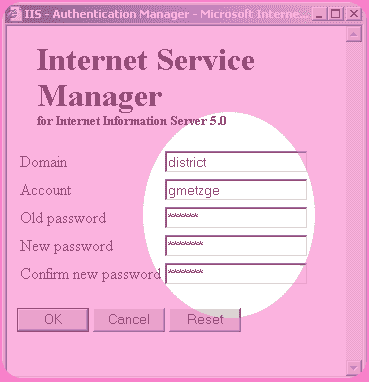
You'll see the window above pop up. Enter the following
info into the boxes:
Domain: district
Account: Supply your account name.
Old password: Supply the last six digits of your social security number.
New password: Supply a secret password that's easily remembered.
Confirm new password: Supply your new password again.
Hit the OK button and ...
Domain: district
Account: Supply your account name.
Old password: Supply the last six digits of your social security number.
New password: Supply a secret password that's easily remembered.
Confirm new password: Supply your new password again.
Hit the OK button and ...
You'll get the lovely confirmation window shown above. Now you
can start figuring out how to read and send nycboe.net e-mail!!! I shall leave
that learning process to you ...
A final note: Make sure you close the browser window once you're done with an e-mail session. If you leave the window open and unattended, a stranger can sit down at the machine and use your account -- even if you've moved on to a new page (i.e., Google) ... or pressed the Log Off button at the bottom left-hand corner of the page (The button doesn't work)! By simply going back to the nycboe.net page, that someone can use your account to send subversive e-mail to the chancellor -- without having to log in. Don't chance it.
Macintosh users have it even worse. To ensure that they've truly logged out, they must quit their Web browser entirely. Merely shutting the browser window isn't enough ...
A final note: Make sure you close the browser window once you're done with an e-mail session. If you leave the window open and unattended, a stranger can sit down at the machine and use your account -- even if you've moved on to a new page (i.e., Google) ... or pressed the Log Off button at the bottom left-hand corner of the page (The button doesn't work)! By simply going back to the nycboe.net page, that someone can use your account to send subversive e-mail to the chancellor -- without having to log in. Don't chance it.
Macintosh users have it even worse. To ensure that they've truly logged out, they must quit their Web browser entirely. Merely shutting the browser window isn't enough ...
Links:
nycboe.net e-mail login (https://mail.nycboe.net/exchange)
DIIT's NYCDOE Phonebook
nycboe.net e-mail FAQ
[email protected] (author of page)
nycboe.net e-mail login (https://mail.nycboe.net/exchange)
DIIT's NYCDOE Phonebook
nycboe.net e-mail FAQ
[email protected] (author of page)